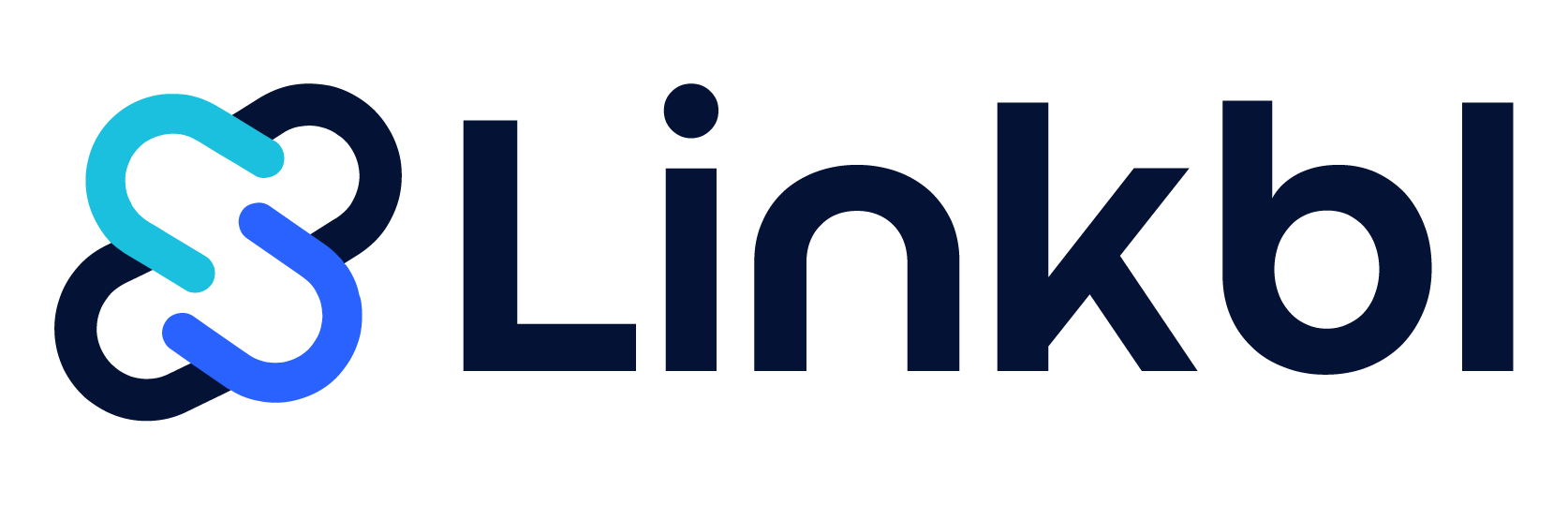Use LinkedIn Advanced Search to find better leads, connect faster, and grow your business — without wasting time.
🧭 Lead Generation Starts with Smarter Search
LinkedIn is full of opportunities. But if you’re not using filters, you’re guessing. Many users spend hours searching without results.
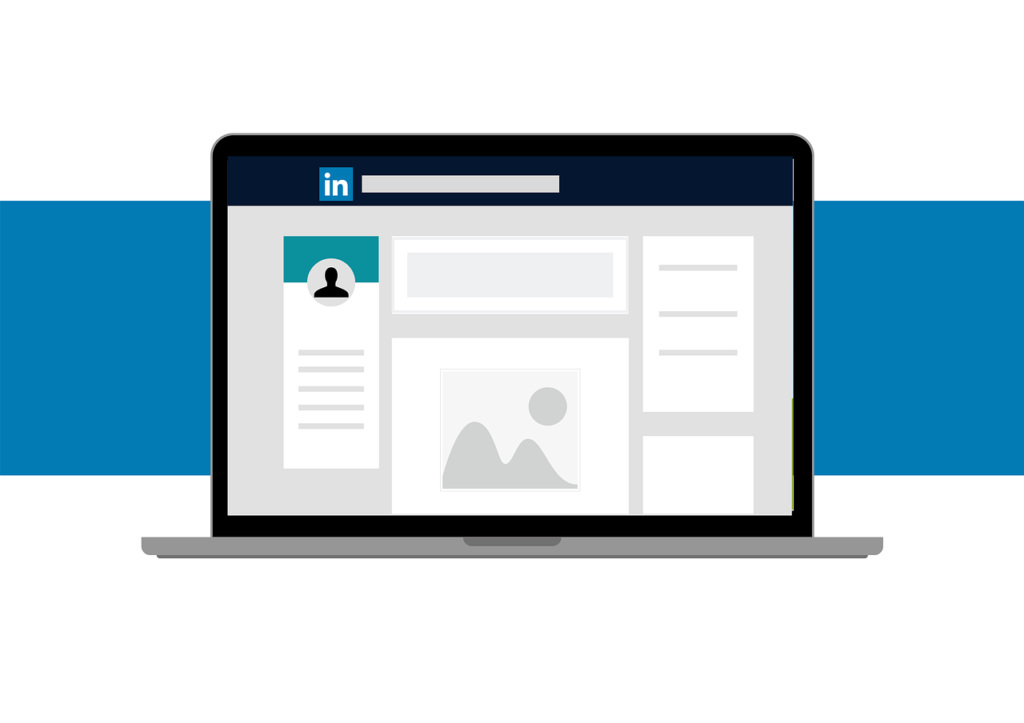
Instead of relying on luck, you can take control. With LinkedIn Advanced Search, you get the power to focus only on the right people. In this article, we’ll explain how to use it — and why it works.
🧠 Basic vs. Advanced Search: What’s the Difference?
Basic Search only lets you search by name, keyword, or company. It’s fine for quick tasks. However, it lacks the precision you need for serious lead generation.
Advanced Search, on the other hand, offers over 20 filters. You can refine your search by:
- Job title
- Location
- Industry
- Skills
- Seniority
- Company size
As a result, you build better lists and waste less time. You focus only on leads that match your ideal client.
🎯 Who Should Use LinkedIn Advanced Search?
The answer is simple — anyone doing outreach. But it’s especially useful for:
- Sales professionals
They find decision-makers faster and avoid low-quality leads. - Marketers
They target the right audiences and improve campaign results. - Recruiters
They identify talent based on skills, experience, and intent.
When used right, LinkedIn becomes your most powerful prospecting tool.
🛠️ The Most Useful Filters and How to Use Them
Here are the filters that give you the best results — and how to apply them smartly.
🔗 Connections Filter
Target 2nd-degree connections. This gives you a chance to ask for warm intros.
💡 You can also use “Connections of” to find leads inside a trusted network.
🧭 Actively Hiring Filter
This filter shows companies in growth mode. These are great sales targets.
💡 Use it together with industry and location filters to find the best timing.
🌍 Location Filter
You can search by region, city, or country.
💡 Local insights or examples in your outreach help build trust quickly.
🏢 Current Company Filter
Find people who work at key companies.
💡 This is perfect for account-based targeting or re-engaging former clients.
🏷️ Industry & Job Title Filters
These help you narrow down your audience based on what they do.
💡 Use both filters to personalize messages for maximum relevance.
🔍 Keyword & Boolean Filters
Boolean search lets you go even deeper:
- AND: marketing AND automation
- OR: founder OR co-founder
- NOT: developer NOT Java
- ” “: “growth manager”
💡 This is great when you want exact matches in a very specific niche.
⚡ What to Do After You Find the Right Leads
Now that your search is ready — it’s time to act. Instead of manual work, use LinkBL to automate the next steps.
Here’s how:
- Copy your LinkedIn search URL
- Paste it into LinkBL
- Build your sequence (LinkedIn + email)
- Track results in real time
💡 This way, you save hours and turn search into conversations.
🚧 Dealing with LinkedIn’s Search Limits
Free LinkedIn accounts have some limits:
- You can only see the first 100 profiles
- Monthly search caps apply
- Boolean filters have complexity limits
To handle this:
- Use simpler filters
- Focus on stronger keywords
- Upgrade to Premium if needed
- Or just use LinkBL to simplify everything
💡 Why Smarter Search = Better Results
When you use LinkedIn Advanced Search well, you stop guessing and start winning.
✅ Sales teams book more meetings
✅ Marketers hit better-fit segments
✅ Recruiters hire faster
✅ Everyone boosts reply rates
All of this happens because your targeting is smarter.
📈 Want to Try It Yourself?
Start using LinkedIn Advanced Search with LinkBL. You’ll build better lists, save time, and convert more leads.
👉 Visit linkbl.com and request your free consultation
Recommended resource: Need more tips? Check out this LinkedIn sales guide from HubSpot