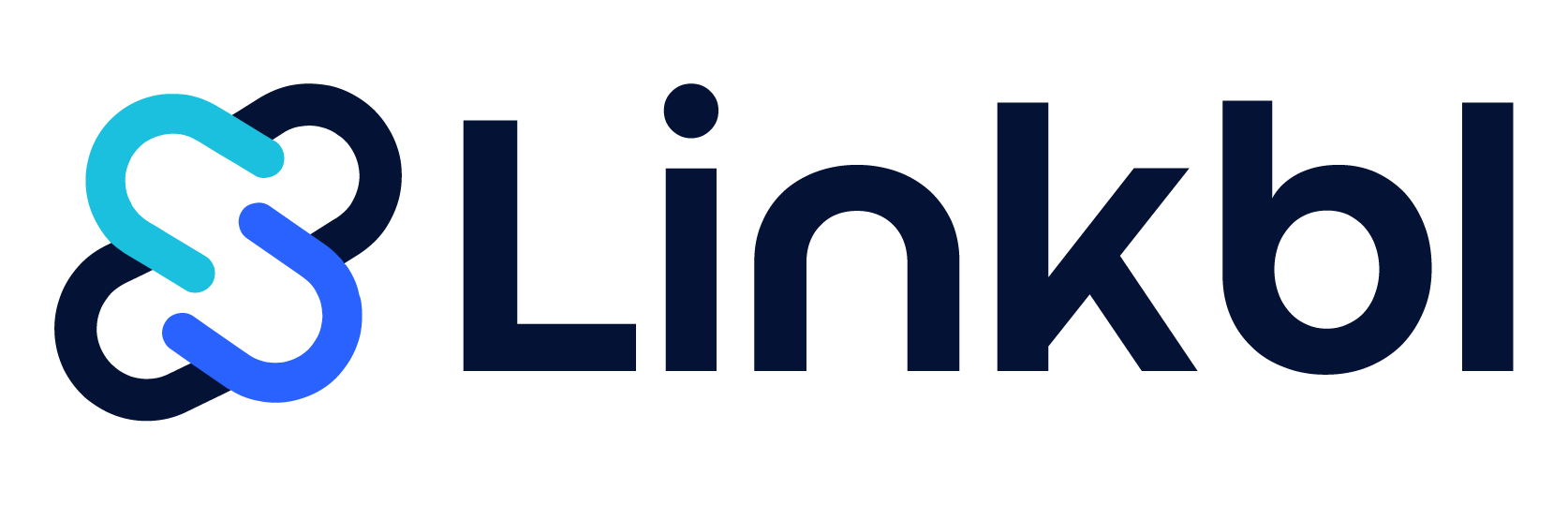How to Use Sales Navigator Alerts for Effective Sales Outreach
In the fast-paced sales world, cold outreach is one thing, but keeping track of leads is another. While monitoring lead activities, job changes, engagement, and buyer interests might seem overwhelming, LinkedIn Sales Navigator alertsmake this process seamless.
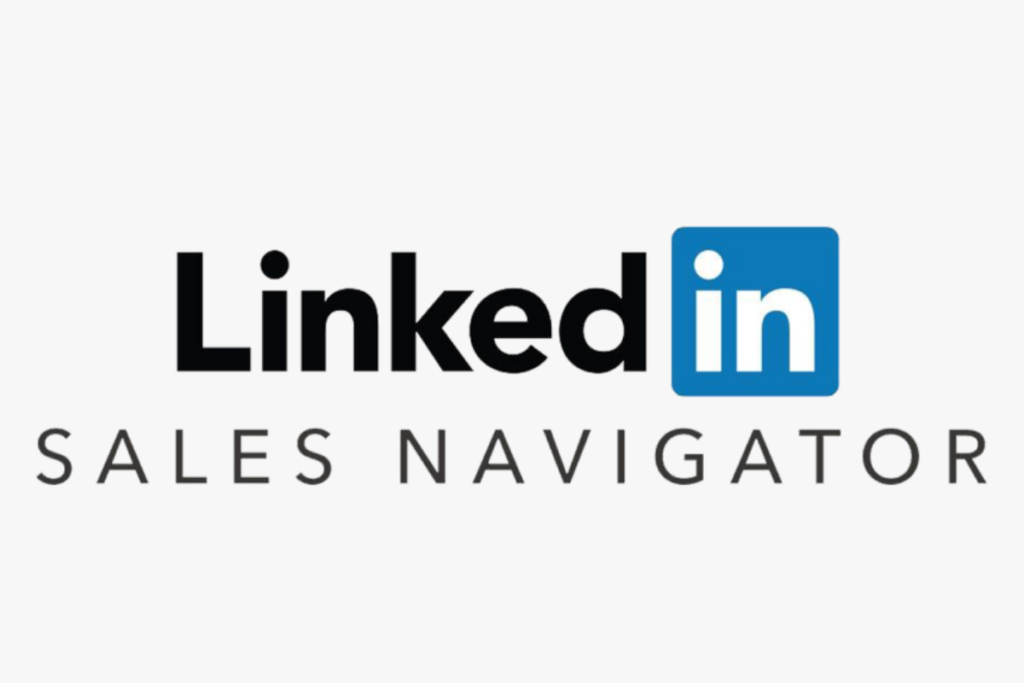
What You’ll Learn in This Guide
- What Sales Navigator alerts are
- Where to find and how to set them up
- Types of Sales Navigator alerts
- How to use them for lead generation
Let’s dive in.
What Are Sales Navigator Alerts?
Sales Navigator alerts provide real-time updates on lead activity, including:
- Account updates
- Job changes
- News mentions
- Buyer interest
- Prospect interactions
By leveraging these alerts, SDRs can optimize outreach efforts and personalize interactions for better engagement. Our experience shows that they significantly enhance LinkedIn prospecting, sales engagement, and account management.
🔗 Related article: LinkedIn Outreach & Cold Email Tips
Where to Find Sales Navigator Alerts?
There are three primary places to access Sales Navigator alerts:
1. LinkedIn Sales Navigator Dashboard
The first place to check is the Sales Navigator homepage—your central hub for lead and account alerts. Upon logging in, you can track updates on:
- Saved leads
- Saved accounts
- Prospect engagement
Filters allow you to sort alerts by lead or account type, saved lists, and specific dates, ensuring streamlined prospecting.
2. LinkedIn Mobile App
For on-the-go tracking, enable push notifications through the LinkedIn or Sales Navigator mobile app. This ensures instant updates on lead and account activities, allowing you to strike while the iron is hot.
3. Email Inbox
Stay informed without constantly logging into LinkedIn by receiving Sales Navigator alerts via email. These updates include:
- Daily or weekly reports on saved leads, accounts, and searches
- Customizable preferences to control frequency and type of notifications
Types of Sales Navigator Alerts You Should Know
Sales Navigator provides over 30 types of alerts, categorized into:
1. Lead Alerts
Lead alerts notify you about key prospect activities, such as:
- Job changes
- Engagement activities
- News mentions
💡 Pro Tip: Use job change alerts as icebreakers by congratulating leads on their new roles while positioning your solution as a valuable tool for their new responsibilities.
2. Account Alerts
Account alerts keep you updated on key changes in saved companies, including:
- Company expansions
- Leadership changes
- Funding rounds
📈 Example: When a company secures funding or expands, it signals increased budgets and potential investment in new solutions. Use these alerts to reach out with a personalized pitch that aligns with the company’s growth strategy.
3. Buyer Interest Alerts
Buyer interest alerts help identify:
- Potential buyer engagement
- Top-of-funnel sales leads
- Strong intent signals
🔎 Example: If a decision-maker frequently interacts with your content or visits your profile, reference their activity in your outreach message and offer a relevant case study to spark a conversation.
4. Engagement Alerts
Engagement alerts notify you when prospects interact with your:
- Posts
- Shared content
- Company updates
🔗 Pro Tip: Instead of sending a cold message, engage with the prospect’s comment first to start a natural conversation before following up with a personalized message.
How to Set Up LinkedIn Sales Navigator Alerts
To enable Sales Navigator alerts:
- Open your Sales Navigator profile, click on your profile picture, and navigate to Settings.
- Under Email & Notification Preferences, customize your alerts.
- Select the types of alerts you want to receive and their frequency.
- (Optional) Organize emails into specific categories to prioritize lead and account updates effectively.
Using Sales Navigator Alerts for Lead Generation
Sales Navigator alerts do more than keep you informed—they help uncover new prospects, personalize outreach, and engage high-intent leads. Here’s how:
1. Target Recently Promoted Decision-Makers
Newly promoted executives often reassess existing solutions. Use this alert as an icebreaker to introduce your offering.
2. Identify Growing Companies
Expanding organizations indicate budget increases and potential needs for new tools. Reach out with a pitch aligned with their growth strategy.
3. Prioritize Engaged Leads
Leads who interact with your content are more likely to convert. Combine engagement alerts with job change alerts for targeted outreach.
💡 Pro Tip: Save leads appearing in alerts into Lead Lists for future automated outreach campaigns.
Final Thoughts
Sales Navigator alerts are a powerful tool for effective sales outreach. When combined with LinkedIn’s advanced search filters and saved lead/account lists, they can double your sales results.
To maximize success:
✅ Act immediately—engage leads as soon as alerts appear.
✅ Personalize outreach—use alerts to craft natural and relevant messages.
✅ Continuously optimize—adjust alert settings based on your evolving sales strategy.
By using Sales Navigator alerts strategically, you can shorten your sales cycle, engage leads at the right moment, and boost conversions.
🚀 Now, go set up your alerts and start turning real-time insights into sales opportunities!
💡 Want to see how Sales Navigator alerts can transform your outreach strategy? Book a call with us and let’s optimize your sales process!